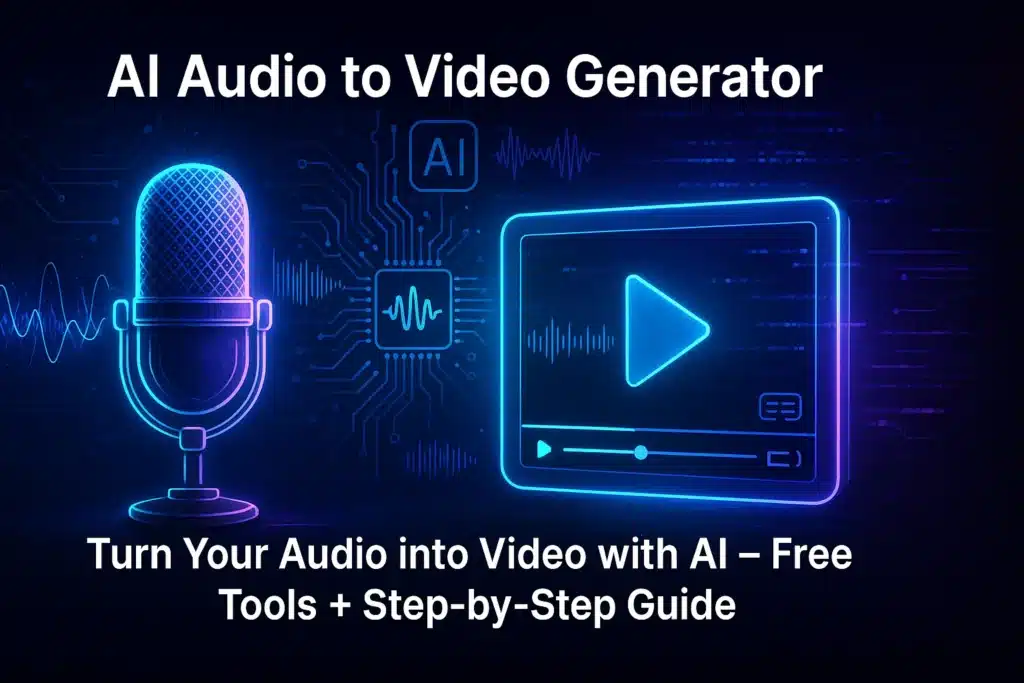If you’ve spent time on YouTube, TikTok, or even LinkedIn lately, chances are you’ve come across videos that started life as audio clips. Whether it’s a podcast snippet, a voiceover, or an audio note, AI-powered tools now let you turn that audio into stunning video content—and it’s changing the game for creators.
The term “AI audio to video” refers to software or online tools that automatically convert spoken content into visual formats. This usually includes automatic transcription, scene segmentation, relevant visuals, captions, and even music or animations—without needing advanced video editing skills.
Why the hype?
- Because video content gets more engagement across all platforms.
- Because creators want to repurpose audio into highly shareable formats.
- And because AI has finally made this process accessible and fast.
Whether you’re a content marketer, podcaster, course creator or just someone with a message to share, this technology gives your audio a second life—visually.
Need help creating SEO-optimized content with AI? Discover our services.
How AI Converts Audio Files into Stunning Videos Instantly
Gone are the days of needing a full production team to create a quality video. With AI audio to video generators, the entire process is automated:
1. Upload Your Audio
You start by uploading an MP3, WAV, or other audio format. The tool detects the speech, splits it into segments, and begins working its magic.
2. Automatic Transcription
Using AI transcription (typically with 90–95% accuracy), your speech is instantly converted into on-screen text. Most platforms allow quick editing.
3. Scene Segmentation
The audio is broken into “chunks,” which form the basis of video scenes. Each sentence or segment becomes a visual cue.
4. Visual Matching
This is where the AI shines: based on keywords from your transcript, it suggests matching visuals—stock clips, images, or animations—to accompany your voice.
5. Captions & Subtitles
Automatically generated captions improve accessibility and retention. They’re customizable in font, style, and position.
6. Final Styling
From brand colors to aspect ratios (for Instagram, YouTube, LinkedIn, etc.), the tools let you design the visual tone of your video.
All this is typically done in minutes, not hours. Tools like Pictory, Steve.ai, and Revid.ai offer variations of this workflow, and we’ll dive deeper into them later in this article.
Top Benefits of Turning Audio into Video with AI Tools
If you’re still wondering whether this tech is worth your time, here are the top reasons why AI audio-to-video tools are a content creator’s secret weapon:
🔁 Content Repurposing at Scale
Got a podcast? A voice memo? A coaching session? With these tools, you can transform long-form audio into bite-sized video content for multiple platforms—no editor required.
🧠 Zero Video Editing Skills Needed
This is huge: most platforms require no timeline editing, transitions, or layering. AI handles scene transitions, visuals, and timing.
⏱️ Speed & Efficiency
Videos that once took days to produce can now be created in under 20 minutes—especially with tools like audio to video AI free generators.
💰 Cost Savings
No video team? No problem. Many tools like audio to video ai generator free versions offer sufficient features for small creators, and even pro plans are cheaper than hiring editors.
🌍 More Engagement
According to HubSpot, video content drives 2x more engagement than static posts. Converting your audio into video makes your message far more shareable.
🔊 Voice + Visual = Trust
People connect better with voices than silent slides, and adding visuals reinforces your message. A well-placed graphic or scene can significantly boost clarity and retention.
Step-by-Step: How I Turned My Voice into a Video Using Pictory (No Editing Skills Needed)
Let me walk you through exactly how I did this, step by step—no editing background, just curiosity and a microphone:
Ever wished you could turn an audio file into a stunning video in just minutes? What if I told you it’s easier than you think, thanks to AI?
🧩 Step 1: Transcribe the Audio
Go to Pictory and click on “Edit videos using text”. Upload your audio file and choose your language. The transcription starts automatically and takes just a few seconds.
Once done, you’ll see:
- The full transcript on the left
- A video preview on the right
Review the text to ensure accuracy. Pictory’s transcription is highly accurate, but you can clean up filler words or silences.
🎨 Step 2: Customize the Video
Click “Customize video” to enter the storyboard mode. From here, the AI assigns stock visuals to your scenes.
In the Visuals tab, search by keyword, and Pictory will suggest relevant images and clips. You can also upload your own content.
🎶 Step 3: Add Audio, Effects, Branding
- Go to the Audio tab to add music (don’t forget to adjust volume).
- Add GIFs, stickers, or emojis via the Elements tab.
- Under Branding, upload logos, intros, outros—fully customizable.
Once everything looks great, hit preview, and download your final video.
Just like that, I turned my audio into a polished, branded, shareable video—without ever touching traditional video editing software.
Pictory Discount Code — Get 20% OFF
Pro Tips to Make Your AI-Generated Videos Stand Out
Using AI is easy, but making your content stand out from the crowd takes strategy. Here are my favorite advanced tactics:
🎯 Choose Impactful Keywords for Visual Matching
If your visuals feel generic, it’s probably the keyword’s fault. Be more descriptive: instead of “talking,” try “business podcast interview” or “motivational speech.”
🧱 Use Branded Templates
Many tools like audio to video ai free online editors let you save themes. Build a branded template with your fonts, colors, and transitions. This boosts consistency.
🪄 Animate Text & Transitions
Don’t settle for static slides. Add subtle text animations or transition effects to keep visual interest without overwhelming the viewer.
🎧 Balance Audio & Music
When you add background music, set the volume to about 10–15% of your voice level. AI sometimes auto-balances it wrong—trust your ears.
📱 Optimize Aspect Ratio Early
If you’re targeting TikTok or Shorts, switch to 9:16 format upfront. For YouTube, 16:9. For Instagram feed, try 1:1.
🎥 End with a Strong CTA
Whether it’s “Subscribe,” “Download,” or “Try this tool,” end every video with purpose. You can even automate CTAs with certain tools like Pictory.
Common Mistakes When Using Audio-to-Video Tools—and How to Avoid Them
Even with powerful tools, some creators fall into rookie traps. Here’s what to watch for:
❌ Mistake 1: Not Reviewing the Transcript
AI transcription is great, but not perfect. Missed corrections can make you sound unprofessional or even change the meaning of what you said.
❌ Mistake 2: Relying on Default Visuals
Letting the tool pick visuals is convenient, but not always on-brand. Spend a few extra minutes selecting stronger visuals or upload your own.
❌ Mistake 3: Ignoring Text Formatting
Unformatted captions look robotic. Take advantage of tools that let you adjust font, alignment, color, and emphasis.
❌ Mistake 4: Using Too Much or No Music
Silence can feel empty. But music too loud? Worse. Use calm, instrumental tracks that support the voice, not compete with it.
❌ Mistake 5: Publishing Without Testing
Always preview your video and test it on different platforms. Sometimes text cuts off or visuals don’t scale well.
Avoiding these will elevate your videos from amateur to pro—even with the same AI tools.
The Best AI Audio-to-Video Converters Compared: Pictory vs Revid vs Steve.ai
Here’s a breakdown of the three top players, based on real usage:
| Feature | Pictory | Revid.ai | Steve.ai |
|---|---|---|---|
| Audio Upload | ✅ Yes | ✅ Yes | ✅ Yes |
| Free Plan | ✅ 14-day trial | ✅ Free limited | ✅ Free limited |
| Auto Visuals | ✅ Very precise | ✅ Focused on marketing | ✅ Cartoon + stock |
| Transcription | ✅ Highly accurate | ✅ Basic | ✅ Basic |
| Branding | ✅ Logos, intros, outros | ✅ Good | ✅ Good |
| Ideal For | Educators, podcasters | Social video creators | Animated explainers |
| Ease of Use | ⭐⭐⭐⭐⭐ | ⭐⭐⭐⭐ | ⭐⭐⭐⭐ |
| Output Quality | 🔥 Very polished | Good | Good |
Bonus: Pictory gives you a discount with code “BOTS4MONEY” for 20% off. Not bad!
Check out our curated list of AI video tools for content creators.
Who Should Use This? Ideal Use Cases for Creators, Marketers, and Educators
The beauty of AI audio to video generators is that they’re not just for video editors or techies. These tools empower a wide range of professionals, entrepreneurs, and creatives to transform how they communicate and repurpose content. Let’s break it down by profile:
🎙️ Podcasters and Audio Creators
You already have high-quality voice content. Why not repurpose it into bite-sized video clips for TikTok, Instagram, YouTube Shorts, or LinkedIn?
By using tools like audio to video ai free online, you can:
- Tease new episodes with visual snippets
- Share quotes or highlights from your show
- Reach a broader audience who prefers video
👨🏫 Educators and Course Creators
If you’re teaching online, audio explanations can become video lessons without a full camera setup.
Use cases:
- Convert audio notes into slide-based videos with subtitles
- Add visual metaphors to support learning
- Offer accessible formats for all learners
📈 Digital Marketers and Coaches
If you’re running webinars, voice notes, or coaching sessions, those are golden opportunities for repurposing.
Tools like audio to video converter ai free let you:
- Create quick reels from training sessions
- Turn a voice message into a branded explainer
- Showcase expertise across platforms
🧑💼 Business Owners and Personal Brands
No video team? No problem. With AI tools, you can:
- Turn your voice memos into branded video updates
- Add music, subtitles, and logos for a polished finish
- Share content consistently without hiring editors
🎨 Content Creators & Influencers
Sometimes, all you need is a voice-over, an idea, and a visual hook. AI can help turn this combo into shareable clips in minutes.
From storytelling to tutorials, memes to monologues—AI audio to video generators make video content fast, accessible, and fun.
Branding, Style & Customization: How to Own Your AI Videos
Here’s where good content becomes great content: branding and customization. You don’t want your AI-generated video to feel like a template. You want it to feel like you.
Here’s how to do it:
🎨 1. Use Consistent Visual Themes
Choose brand colors, fonts, and layouts. Most tools allow you to save brand templates, so every new video feels part of a series.
🔲 2. Select the Right Aspect Ratio
This affects where you publish:
- 9:16 for TikTok, IG Reels, YouTube Shorts
- 1:1 for Instagram Feed or LinkedIn
- 16:9 for YouTube and desktop
Change it at the beginning to avoid layout issues later.
🖼️ 3. Add Custom Visuals
While AI selects decent stock visuals, consider:
- Uploading screenshots, clips, logos
- Using platform-specific styles (animated text for TikTok, clean cuts for LinkedIn)
🎵 4. Sound Matters: Music + Voice
Many overlook this, but music is half your video’s emotion. Look for instrumental tracks that fit your message.
I usually browse the Audio tab in Pictory, test 3–4 tracks, and always reduce volume to 10–15% under the voiceover. It’s subtle, but powerful.
🧩 5. Logo, CTA, Intro/Outro
This is where you move from “video made with AI” to “video by a pro.” Insert your:
- Logo watermark
- Branded intro slide
- Clear end CTA (subscribe, follow, try the tool, etc.)
With these tweaks, even a free audio to ai video generator becomes a branding powerhouse.
Frequently Asked Questions (FAQs)
What is an AI audio to video generator?
An AI audio to video generator is a software tool that uses artificial intelligence to convert audio files into videos automatically. It typically includes transcription, visuals, subtitles, and music, allowing users to create videos without editing skills.
Can I use AI to convert audio to video for free?
Yes. Tools like Pictory, Steve.ai, and Revid offer free plans or trials. You can upload your audio, get automatic subtitles, and generate videos with visual content—no need for professional video editing.
Which is the best AI audio to video converter?
Pictory.AI is often considered the most versatile tool, especially for beginners. It offers accurate transcription, smart scene creation, visual suggestions, branding features, and a 14-day free trial. It’s perfect for podcasters, educators, and marketers.
How does Pictory turn my voice into a video?
Pictory transcribes your audio file, breaks it into scenes, matches visuals to your text, adds captions, and lets you customize music, branding, and layout. Once you’re happy, you can export a professional-quality video in minutes.
What are the main benefits of using an audio to video AI generator?
The biggest benefits include speed, accessibility, no need for editing skills, automatic captioning, branding options, and platform-specific formats like vertical video. It’s a huge time saver for content creators.
Does Pictory work with podcasts and long audio files?
Yes. Pictory is ideal for repurposing podcast episodes into short videos or clips for social media. You can extract highlights, add visuals, and publish bite-sized content for Instagram, TikTok, LinkedIn, and more.
Can I brand my AI-generated video with my logo and colors?
Absolutely. Tools like Pictory allow you to add custom intros, outros, watermarks, fonts, and brand colors. This ensures your AI-generated content stays visually consistent with your personal or business identity.
Is it safe to upload audio files to AI tools?
Yes, as long as you’re using trusted platforms like Pictory, Steve.ai, or Revid. These services use secure servers and encrypted data processing. Always check the tool’s privacy policy if handling sensitive audio content.
Conclusion: The Future of Content Creation Is Automated and Visual
We’re witnessing a seismic shift in content creation. The rise of AI audio to video generator tools signals a future where ideas become visual content instantly.
You no longer need to:
- Spend hours editing clips manually
- Hire video editors for every post
- Limit your audio content to just podcast platforms
Now you can record your voice, upload, customize, and publish—all in one sitting.
And here’s the real magic: the more you do it, the faster it gets. Templates, brand kits, visual presets—they all compound your speed and quality over time.
I’ve turned voice notes into videos. Shared podcast previews in vertical video. Promoted courses using just my voice and an AI tool. It works, it scales, and it’s only getting better.
🔥 Final Thoughts
If you’re not using these tools yet, you’re falling behind. The platforms are evolving fast, the content expectations are growing, and attention spans are shrinking.
This is the era of AI-powered visual storytelling—and it starts with your voice.
So go ahead. Upload that audio. Pick a visual. Choose a track. Add a caption. Hit download.
And just like that… you’re not just a speaker.
You’re a video creator.
| 🎥 Pictory.AI Review Summary | |
|---|---|
| Product | Pictory.AI – AI Audio to Video Generator |
| Use Case | Turn audio files into videos with subtitles, visuals, music and branding |
| Price | From $19/month (with discount) |
| Coupon | BOTS4MONEY – 20% OFF |
| Best For | Podcasters, educators, coaches, marketers, content creators |
| Free Trial | ✅ Yes, 14-day free trial available |
| Official Site | Visit Pictory.AI |